Using HP StoreVirtual with Veeam 9.
http://www.jpaul.me/2010/08/the-mission-manual-part-1-veeam-b-r-direct-san-backups/
http://www.virtualtothecore.com/en/test-directsan-backups-without-physical-veeam-server/
Install fresh MS install on new server to be Veeam Backup Proxy. one interface on production LAN and another ethernet interface in the iSCSI network (You don’t normally want your iSCSI traffic to be routable.)
Install (if needed) iSCSI initiator. (built in to 2012 so skip this step)
Setup iSCSI (Dummies Guide). Search for iSCSI. You should find “iSCSI Initiator”. First time you run it you are asked to start the service.
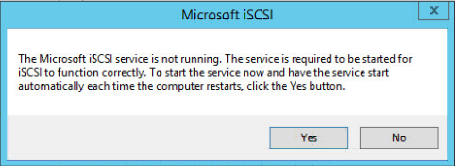
You obviously need to start it.
You then also need to add the IQN (and CHAP if you have configured it on your SAN). When the iSCSI initator config window opens. Go to Configuration tab and copy the IQN to clipboard.
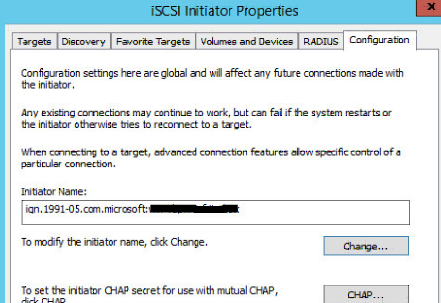
Go to the SAN config. In this case the HP StoreVirtual CMC, and add the IQN. Give the Proxy server READ access to the volumes that have the VMFS datastores. I don’t see a reason to have read and write. and didn’t add to the Cluster which has write access.
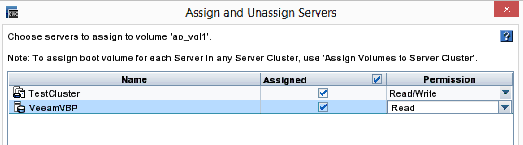
Disable automount. (why – because you don’t want Windows mounting your VMFS volumes and doing evil things to the data)
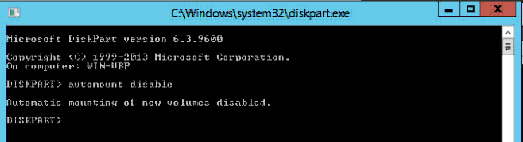
Then back to the iSCSI initiator config and add the VIP for the HP Storevirtual VSA in the Target and press “Quick Connect”. You show see the volume in discovered targets
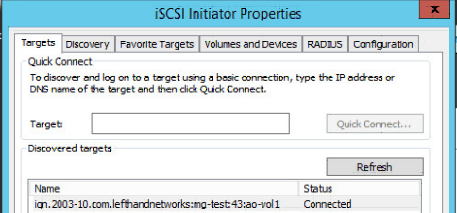
Now disk management shows the disk and its offline.
Back to setting up the proxy as per
https://helpcenter.veeam.com/backup/vsphere/add_vmware_proxy.html
You don’t need to install anything from Veeam before adding the proxy. The proxy wizard does all that itself.
If you get the following error, then make sure you are connecting as a local admin or domain admin that has permission to create the ADMIN$ share
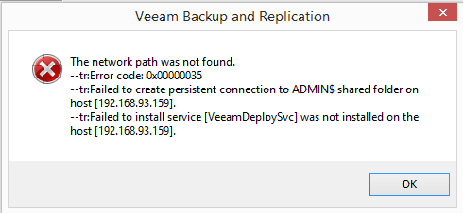
https://www.veeam.com/kb1493
and https://helpcenter.veeam.com/backup/vsphere/windows_server_before_begin.html
File and printer sharing is disabled by default, so you need to enable.
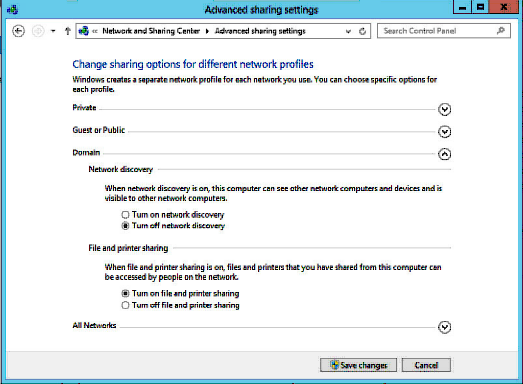
Watch while Veeam does it’s thing….
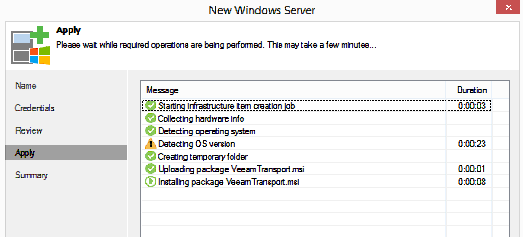
If you get the warning make sure ports are opened up as per: https://forums.veeam.com/veeam-backup-replication-f2/detecting-os-version-tcp-port-requirement-t20959.html
Add the StorVirtual to the Storage Infrastructure tab.
You can edit the proxy transport mode and force direct to SAN…..
Before DirectSAN proxy
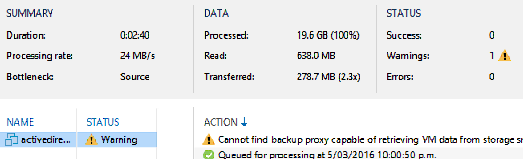
Test the job.
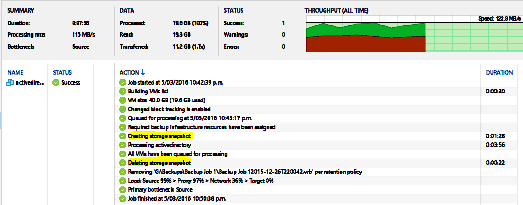
Now there are a couple of points to note. I have checked this with some folks at Veeam, but prepared to be corrected,
Veeam job first takes a VM snapshot as normal. Then it takes a storage snapshot. This means that, in HP terms, that the SAN does not need to be configured as “Application aware” volume. The SAN does not need to snapshot the VMs again.
Once we have a storage snapshot then the vmware snapshot is realeased.
This is great as it means that all VM snapshots are release before we even start copying data from the SAN. The less time we spend in Snaphot mode the better!
Time line

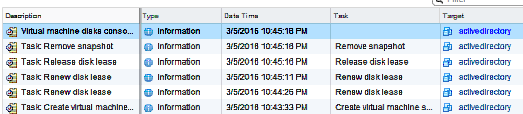
Now just need for SAN integration with Nimble Storage to come along. (Soon Veeam/Nimble? v9.5?)
